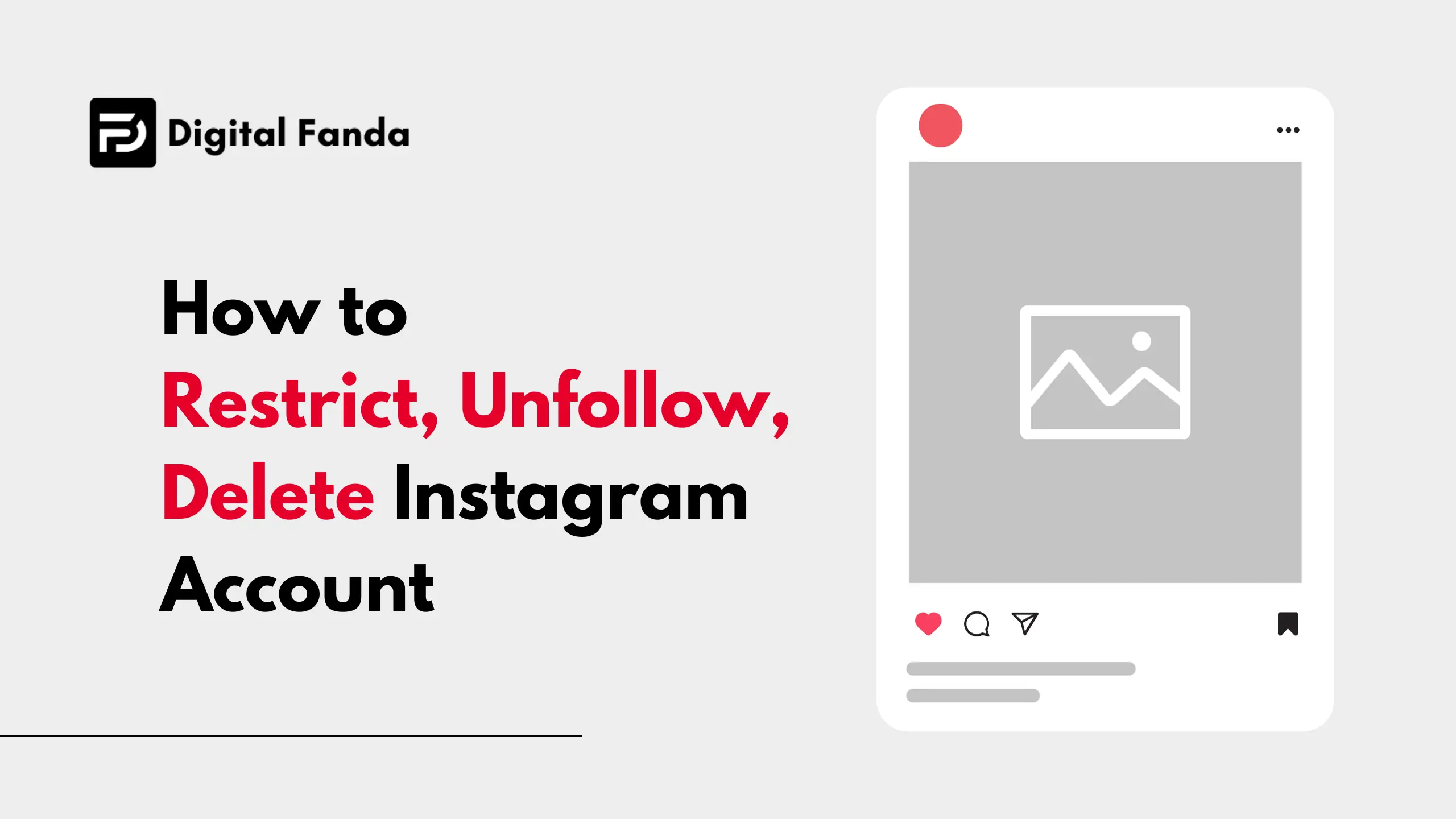
How to Follow and Unfollow the Instagram Account
Most of the time, this issue can usually be fixed by simply following and unfollowing the account you’re attempting to message.
Follow these steps to complete the process:
Step 1: Navigate to the Account
- Open the Instagram app on your device.
- Locate the account you’re experiencing messaging issues with.
Step 2: Initiate Unfollow
- Tap the “Following” button on the account’s profile.
- From the menu that appears, select “Unfollow.”
- For private accounts, a confirmation prompt will appear. Tap “Unfollow” again to confirm.
Step 3: Reconnect by Following
- After successfully unfollowing, the blue “Follow” button should now be visible.
- Tap the “Follow” button to re-establish a connection.
- For private accounts, ensure to communicate with the account owner to accept your follow request.
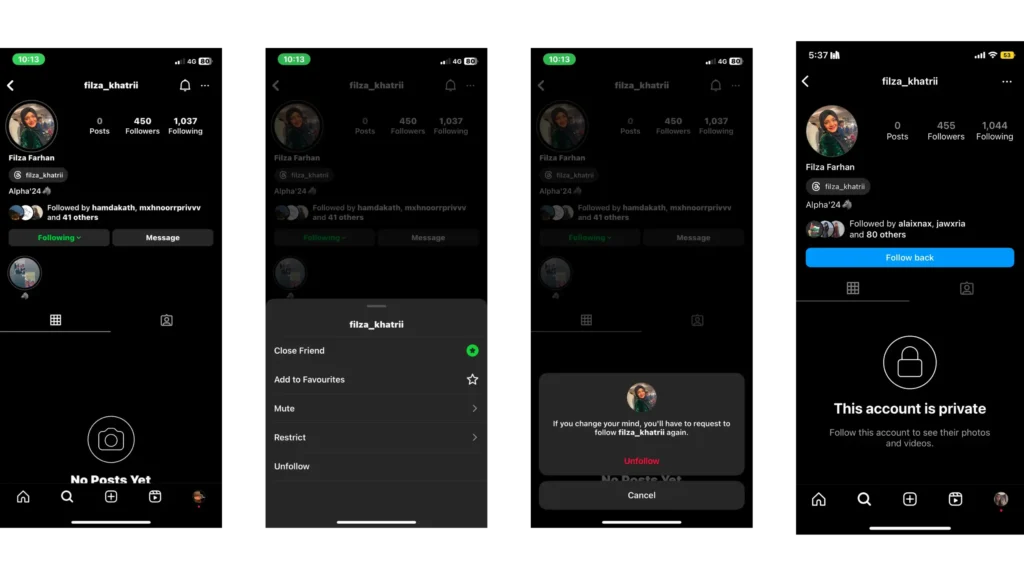
Restrict and Unrestrict the Instagram Account
If blocking and unfollowing the account didn’t do the trick, it’s worth restricting and unrestricting the account. Once you restrict an account, their messages arrive in the requests folder.
To enable the restrict mode on Instagram, follow these steps:
Step 1: Identifying the Account
Begin by navigating to the profile of the account you wish to manage. Follow these steps to initiate the process:
- Locate the profile you’d like to restrict.
- Tap the three horizontal dots in the top right corner to access additional options.
Step 2: Activating Restrict Mode
- From the menu that appears, select “Restrict.”
- This action sends messages from the restricted account to your Requests folder, providing a controlled communication environment.
Step 3: Engaging with Restricted Messages
- Request the restricted account to message you on Instagram.
- Confirm that their message has arrived in the Requests folder.
Step 4: Unrestricting the Account
- Navigate to the profile of the restricted account.
- Tap “Unrestrict” at the bottom of the screen.
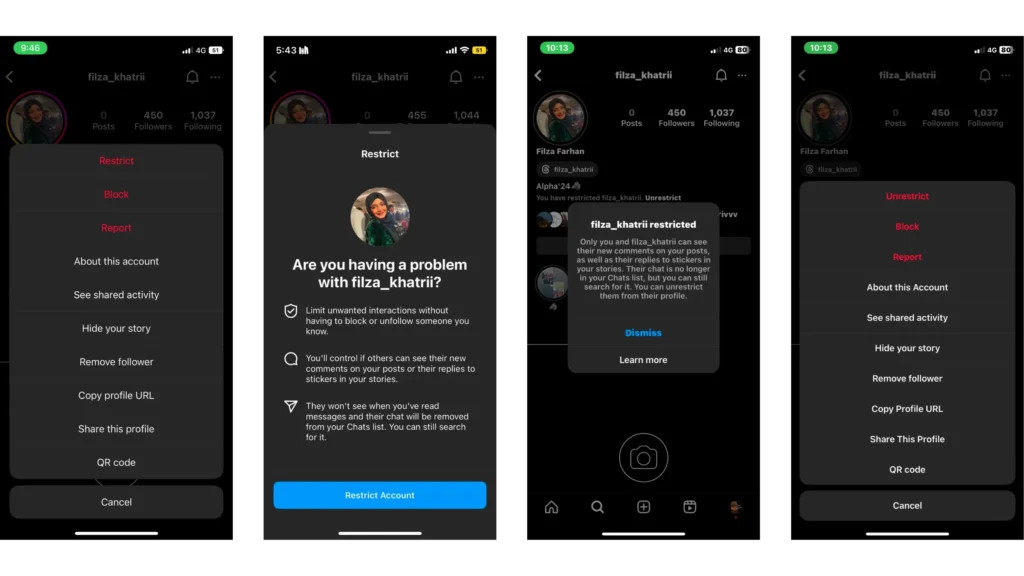
Delete Your Last Conversation With the Instagram Account
Another troubleshooting step you should try is to delete the last conversation you had with the account you’re unable to message.
Here’s how:
Step 1: Navigate to Instagram’s Home Screen
Begin by accessing Instagram’s home screen with a simple tap:
- Locate the home icon in the bottom left corner of your screen.
- Give it a tap to land on Instagram’s main page.
Step 2: Access Your Messages
To delete a conversation, head to your messages:
- Tap the message icon positioned in the top right corner of your screen.
- This will open the Messages section.
Step 3: Find and Delete the Conversation
- Identify the conversation you wish to delete.
- Swipe the conversation to the right to reveal additional options.
- Tap on “Delete” to initiate the removal process.
Step 4: Confirm Deletion
A pop-up will appear to confirm your decision. Complete the process by tapping “Delete” once again.
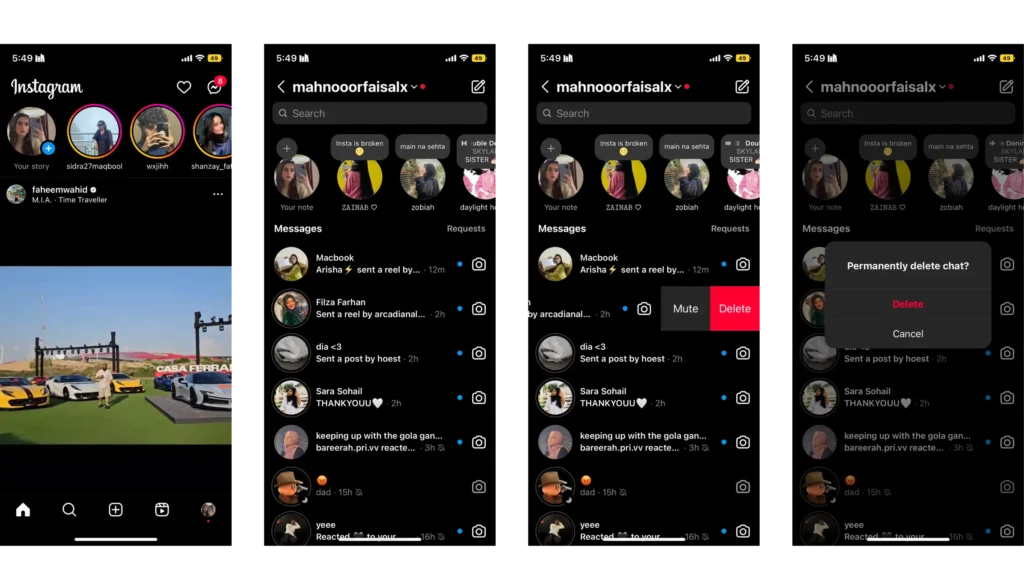
Read Also: How to Block and Unblock the Instagram Account
- Instagram’s “seen” function may now be disabled – See How it is done
- Instagram’s Latest Update: Grid Preview
- Explore Instagram’s New Feature: ‘Add Yours’ Templates Featuring GIFs and Texts – A Guide on How to Use It
- How to Block and Unblock the Instagram Account
- How to Restrict | Unfollow | Delete Instagram Account
- Instagram Might Introduce Some Improvements Within Its Collections Feature.
- 1 Comment


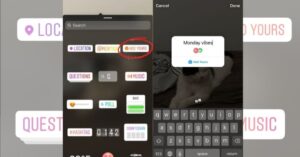
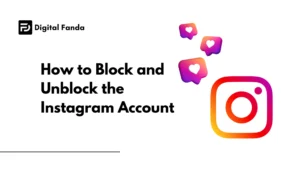
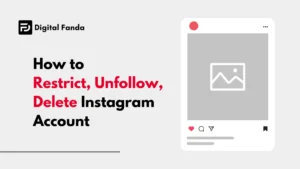
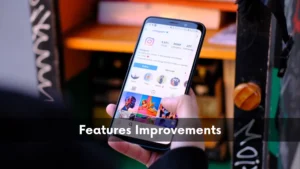
Pingback:WhatsApp In 2024: 3 Upcoming Features You Must Know About