How to Clear Your Facebook Cache on Your Phone

Clearing the app cache on your phone, including for Facebook, offers various benefits. As you use the Facebook app to stay updated on trends and communicate with friends and family, it stores frequently accessed information as cache data on your local storage. This caching improves the app’s loading speed and reduces mobile data usage, as it doesn’t need to repeatedly download the same data.
However, there’s a downside to these benefits. The Facebook cache can occupy significant storage space on budget Android phones, and outdated or corrupted cache files may slow down the app’s performance. If you encounter issues with your Facebook app, clearing the cached files can be a simple remedy.
When should you clear your Facebook cache?
Clearing the temporary files becomes necessary when you’re low on storage or if the Facebook app is not functioning properly. The cache can accumulate outdated data, affecting the app’s performance. Signs that it’s time to clear your Facebook cache include slow loading times, non-functional photos and videos, or other performance issues. If your Facebook feed doesn’t load correctly or displays outdated content, clearing the cache prompts the app to fetch the latest data. In general, you don’t need to clear your Facebook cache regularly.
How to clear Facebook cache on Android
To clear your Facebook cache on Android, follow these steps:
1. Open Settings on your Android phone.
2. Select “Apps” or “Apps and notifications.”
3. Scroll through the list to find Facebook, or use the search bar.
4. Tap on Facebook.


5. Select “Storage” or “Storage & cache.”
6. Tap “Clear cache” in the lower-right corner.


How to clear your Facebook cache on iPhone
Clearing the Facebook cache on an iPhone involves uninstalling and reinstalling the app. Here’s how:
1. Go to Settings on the home screen.
2. Select “General.”
3. Tap “iPhone Storage.”


4. Choose Facebook from the list.
5. Select “Delete App” and confirm by tapping “Delete.”


6. Install Facebook’s mobile app again from the App Store.
7. Open Facebook, and enter your login details.
How to clear Facebook cache from the browser
If you access Facebook from a browser on a computer, you can clear the cache indirectly by clearing your browser’s cache. Here are the steps for Google Chrome:
1. Open Chrome on your computer.
2. Click the three-dot menu in the upper-right corner
3. Select “Clear browsing data.”
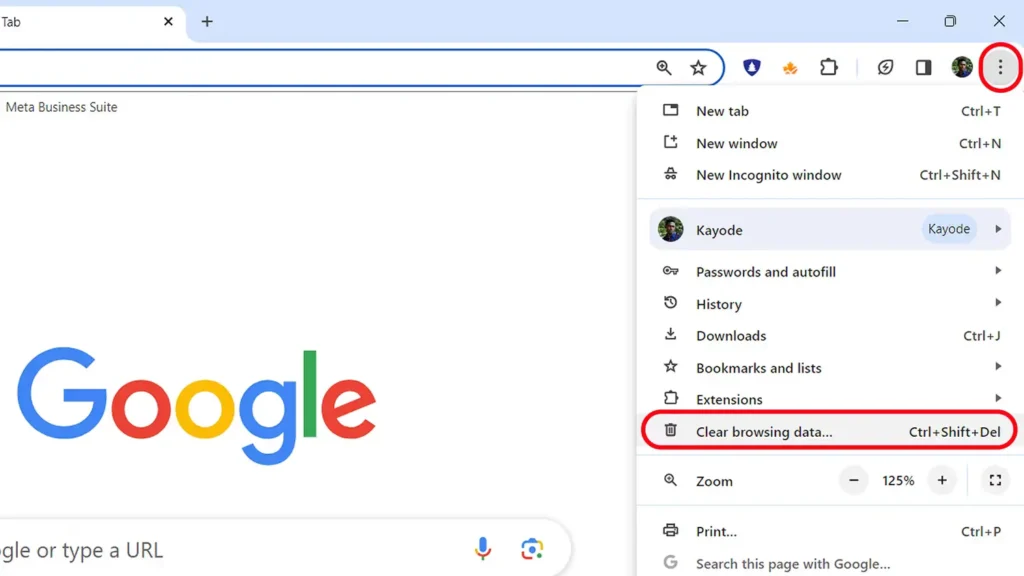
4. Choose “All time” as the time range.
5. Check the box next to “Cached images and files” and uncheck the other options.
6. Click “Clear data” to confirm.
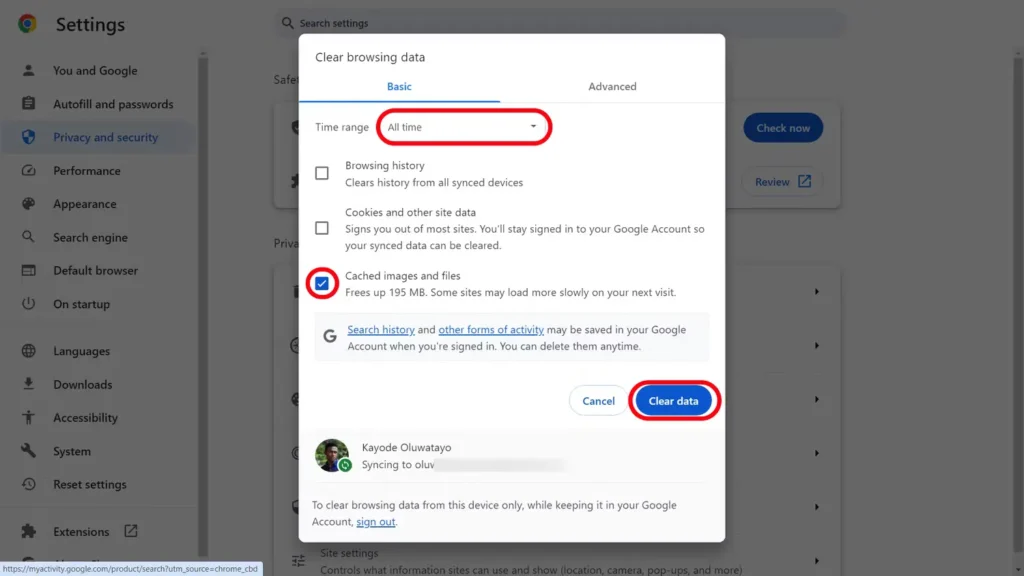
What happens when you clear your Facebook cache?
Clearing your Facebook cache frees up storage space and removes old and potentially corrupted files. This action provides a temporary solution to free up storage on an Android phone. For the iOS app, reinstalling it and signing in again realizes the benefits of cache clearance.
It’s important to note that clearing your cache doesn’t affect personal data such as your Facebook account details, pictures, and friends list. This data is stored on Facebook’s servers, ensuring you don’t lose information after cache clearance.
Solving common Facebook problems
Purging your Facebook cache is often a solution to common issues like slow loading times, updated profiles not displaying, or posts not appearing correctly. If you’re seeking alternatives to the Facebook feed filled with ads, quizzes, and questionable posts, consider exploring other social media platforms.
Also Read: DIGITAL MARKETING PLANNING FOR 2024
- Instagram Co-Founder are Decided to Drop AI-Powered News App Artifact
- How to Easily Download Instagram Reels: A Step-by-Step Guide
- META’S LINK HISTORY FEATURE: HOW TO DISABLE AND OPT-OUT
- Meta plans to restrict more content for teenagers on Facebook and Instagram.
- How to Clear Your Facebook Cache on Your Phone
- Instagram Might Introduce Some Improvements Within Its Collections Feature.
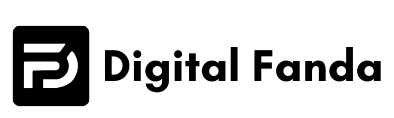

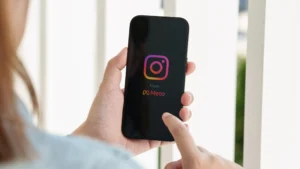

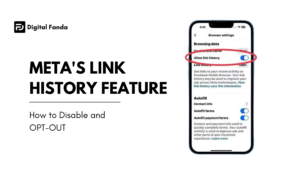


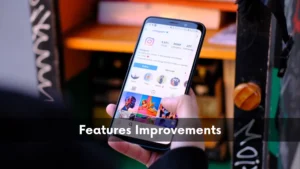

One thought on “How to Clear Your Facebook Cache on Your Phone”